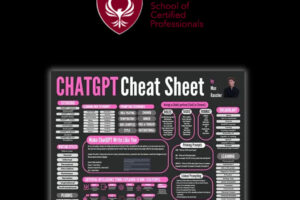How to enable ‘Windows Sandbox’ on Windows 10
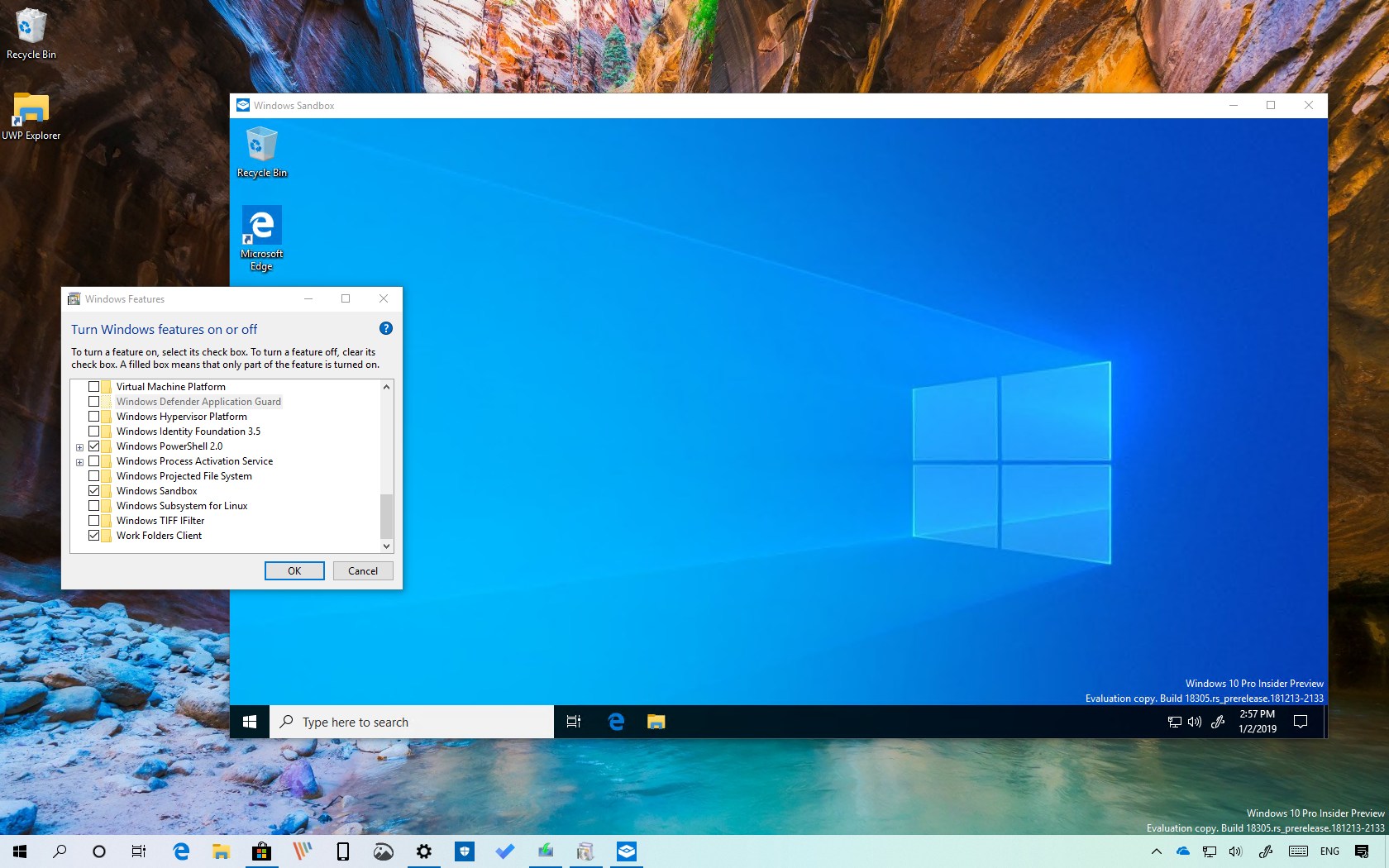
If you need to run an app, but you’re not sure if it’s safe, this Microsoft feature released on May 2019 includes the Windows Sandbox which is designed for this kind of task — Here’s how to enable it.
The Microsoft windows sandbox works like a virtual machine using the Microsoft’s hypervisor, in that way hardware virtualization which runs on a separate kernel which isolates the sandbox machine session from the host. The Microsoft windows sandbox has a very small footprint installation (around 100MB in size).
Use these steps to enable “Windows Sandbox” to run untrusted applications on Windows 10:
- Open Start on Windows 10.
- Search for Turn Windows features on or offand click the top result to open the experience.
- Check the Windows Sandbox
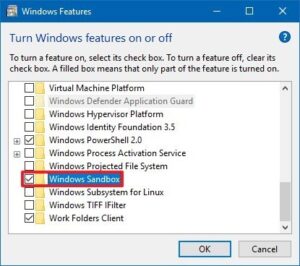
- Click the OK
- Click the Restart now
Once you complete the steps, you can start Windows Sandbox from the Start menu.
The Microsoft windows sandbox is only available for Windows 10 Pro and Windows 10 Enterprise starting with version 1903 (build 18305) on devices with processors and motherboards that support virtualization.
If hardware virtualization isn’t enabled, check your motherboard manufacturer to find the instructions on how to enable the feature.
Related IT Training’s
MCSA training limassol